The Normal Button
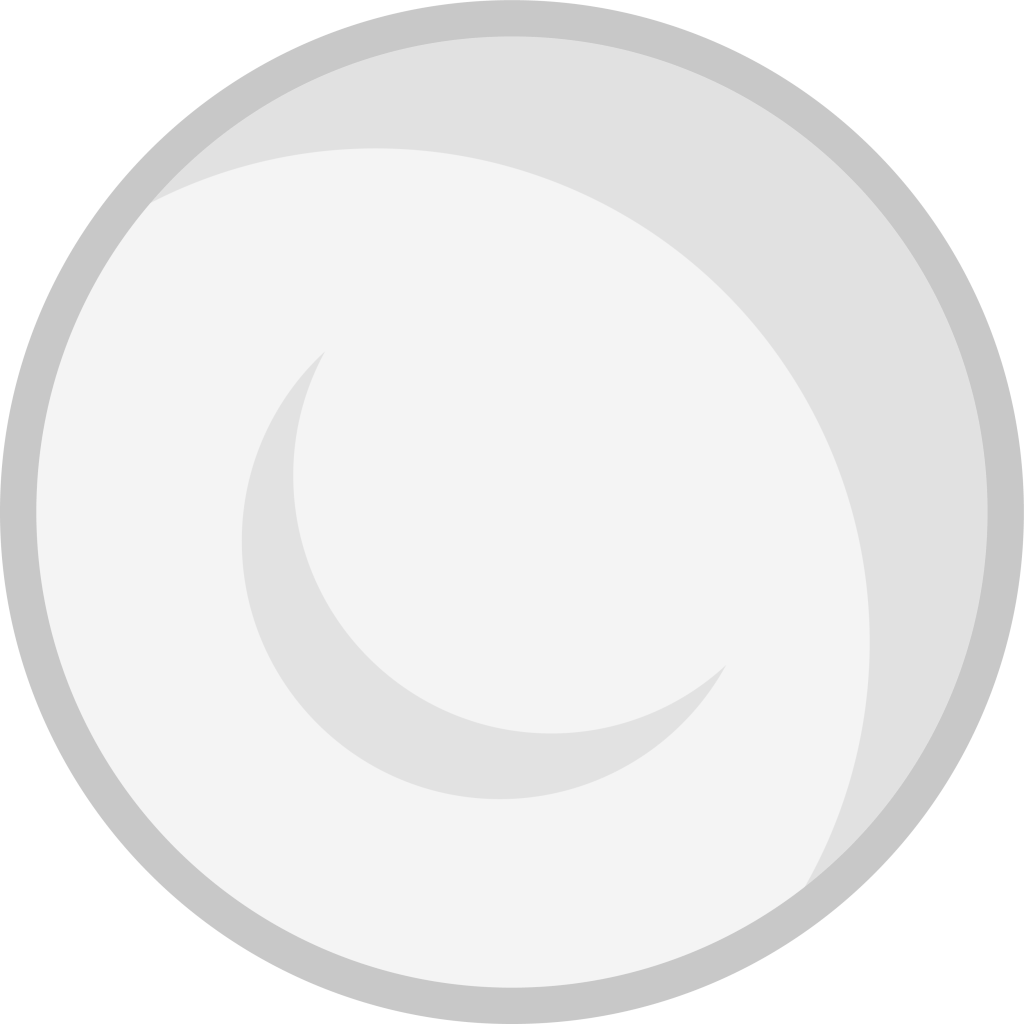
This is the basic button with normal button attributes. Click the button and it presses the keybind it’s been given. See keybind list for more information about how that works.
Without the premium upgrade, you are allowed to create 6 of these buttons, otherwise, it’s infinite.
The Sticky Button (Special Button)

This button acts exactly like the capslock key on your traditional keyboard. You click once it continues to click until you click again.
This button is created by shaking a normal button once within normal create mode, or by clicking it in advanced create mode.
Cycle Button (Special Button)

This button has the ability to cycle through a list of keybinds with every click. This list is created by separating keybinds using the “:” modifier. For instance, the keybind “1:2:3:4:5” will click using the keybind “1” on the first click than “2” on the second click, and so on.
This button is created by shaking a normal button twice within normal create mode, or by clicking it in advanced create mode.
Joy Button (Special Button)

This button mimics the behavior of a joystick. To use correctly define the up, left, down, and right keybinds the button. This is done by typing the keybinds in the up, left, down and right order separated by a “:” modifier. For example the key command “w:a:s:d” will press the w key when I move the joy button upwards and so on for the other directions.
This button is created by shaking a normal button three times within normal create mode, or by clicking it in advanced create mode
Scroll Button (Special Button)

This button is only available within the advanced creation area.
This button allows you to scroll through a list of keybinds. By swiping left or right on the button the button will alter what keybind it will use. This keybind list is defined by listing the keybinds separated using the “:” modifier.
For example the key command “space:shift:a:” will act like a normal button with a space keybind when clicked. But if I were to swipe right, it will begin to act like a normal button with a shift keybind. The list has a modulus characteristic so going too far will use the keybind on the other side.